How to Lock Facebook Profile To Keep It Private
Published on 21.05.2023 by Sofia N
If you've been feeling the internet blues and want to stay away from the ever-changing news feed on Facebook, then this is the article for you. We all know that leaving social media can be hard, but this article aims to show you how to lock your Facebook profile while still being able to access it. By locking your Facebook profile, you can take a break from the hustle and bustle of your newsfeed, while still being able to stay connected with your friends and family who are already on the platform. Locking your Facebook profile also ensures that nobody else can mess with your account settings or viewing history. So if privacy is important to you, locking down your profile is a must.
What Is Private (And What Isn’t)?
Keeping your profile private helps protect your personal information and ensure that only the people you have approved can view your photos, posts, and other data. But what does it mean to keep your profile locked down?
At its most basic level, private profiles mean that only approved friends can view anything you post or upload to Facebook. You also get complete control over who can see information about you like your job title, education history, contact info, and more. Even if someone isn't on your Friends list, they won't be able to search for your profile or see any of its contents.
Put in another way: It's like locking the door to your house — once it's locked no one is getting in without permission! By locking down your Facebook profile, you are ensuring that all of the content you post will only be seen by those whom you approve as Friends. This includes being careful about what public groups or pages you join or interact with - even if it's 'public', people who are not on your friend list still can't see what you post!
The Privacy Settings You Need to Lock Your Facebook Profile
We all know the feeling: you went on your profile, only to realize two hours later that you’ve accidentally looked at a total stranger’s profile. That's why it's important to make sure your Facebook account is secure and able to protect your privacy. Fortunately, Facebook makes it easy to make that happen. You just need to understand the right settings in order to lock your profile and make sure it can't be accessed by anyone but yourself.
- First, go into the Settings & Privacy menu and select Privacy Settings. From there, you'll be able to control exactly who is able to see both posts and profile information such as About Me or Photos of You. You can also choose who can look you up using your email address or phone number.
- Next, choose the “Only Me” option under Who Can See Your Posts? This ensures that only your friends are able to view and engage with your posts. Lastly, don’t forget about the “Limit Past Posts” option—this allows you to go back and update past posts if needed.
- Take some time and carefully adjust these settings so that you're happy with how much information other people can access about you on Facebook – and set yourself up for success in terms of maintaining privacy on this major social media platform.
Setting Limits on Who Can See Your Posts

One way to protect your Facebook profile is by setting limits on who can see your posts. You can make sure that only friends, family, or certain groups of people can view what you share. This is an easy and secure way to keep your content out of the hands of those who you don't want looking at it.
To set these limits:
- Click the arrow in the upper right-hand corner of any Facebook page and select “Settings” from the drop-down menu.
- Under “Privacy”, click “Who can see my stuff?” and choose one of the options listed.
- When you choose “Friends” or “Only Me”, your posts will only be visible to people that you approve. You can also select a pre-made list or create a custom list if desired.
- Finally, click “Save Changes” at the bottom of the page to apply your new settings.
By taking control over who sees your posts on Facebook, you can protect yourself from unwarranted attention and reduce your chances of becoming a victim of cyberbullying or other harmful behavior online.
How to Make the Most of Facebook’s Security Settings
One of the most important things you can do to lock down your Facebook profile is to change your security and privacy settings. Facebook provides a variety of settings that can help you control who can see what parts of your profile, as well as who can send you messages.
Profile Privacy Settings
On the Profile and Tagging section of the Privacy Settings menu, you're able to adjust who is allowed to see your profile or posts, as well as customize which friends are able to post about you or tag you in posts. You can also control who is allowed to search for you on Facebook.
Search Privacy Settings
The Search Privacy Settings allow you to choose whether or not your profile appears when someone performs a search on Facebook. You have the option of showing up in search results, or making yourself completely private by opting out of all searches.
Apps, Websites and Plugins
Facebook's Apps, Websites and Plugins setting will let you limit which third-party websites are allowed access to your information. You can also review the apps that have access to your data, and revoke access for any sites or apps that are no longer in use.
Making the most of Facebook's security settings is just one part of keeping your profile locked down—but it's one of the most important steps when it comes to safeguarding your privacy on the platform.
Privacy for Photos and Videos
Did you know you can keep your photos and videos private even when you lock your Facebook profile? That's right; you can choose who sees each photo or video when they're shared or posted.
To set up privacy for your photos and videos, follow these steps:
- Go to the Privacy Shortcuts menu and select “Privacy Settings”.
- In the “Your Activity” section, select “Photos and Videos You’re Tagged In”.
- Choose “Edit” next to “Who Can See Photos and Videos You've Been Tagged in?”
- Select who can see these photos and videos, including Public, Friends of Friends, or Specific People/Lists
- Click “Save Changes” at the bottom of the page
With just a few clicks, you can keep your content safe from unwanted eyes when you lock your Facebook profile—all without sacrificing any fun memories you want to share with friends.
Blocking Unwanted Visitors
Are there people you don't want to see your Facebook profile? You can easily block them. Blocking someone prevents that person from seeing things you post on your profile, starting conversations with you, or seeing yours or your friends' profiles.
Here's how to block someone:
- In the top right of any Facebook page, click the arrow and then select Settings.
- Click Blocking in the left column.
- Enter the name or email address of the person you want to block and click Block.
- Select the specific person you want to block from the list that appears and click Block again.
Once you've blocked a person, they won't be able to see things you post on your profile, tag you in posts, comments or photos, invite you to events or groups, start a conversation with you, add you as a friend or figure out if they're in any groups that you're a member of. With your profile locked down this way, your account remains secure and private as desired!
How to Secure Facebook Account With Password
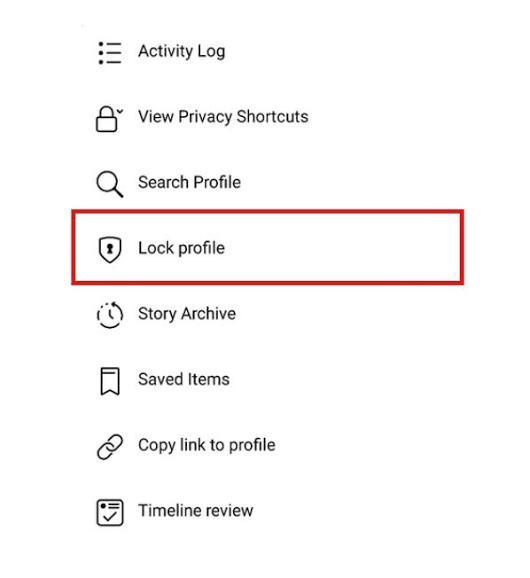
When it comes to safeguarding your Facebook profile, one of the best ways is to set a password for it. That way, you can control who is viewing or accessing your profile and make sure that only those with your permission can see it.
To secure your Facebook account with a password:
- Log in to your Facebook account on a computer
- Click on ‘Settings’ in the top right corner
- Select the ‘Security and Login’ section on the left side of the page
- Under ‘Login’ click ‘Edit’ next to ‘Set up extra security’
- Enter and confirm your new password in the box that appears
- Click save changes and you have now secured your account with a password
Once you’ve created a password for your Facebook profile, it will be required to access the account from any device other than one you have chosen as trusted.
You can also choose to enable additional security features such as two-factor authentication, which will require an additional code generated from an external app whenever someone attempts to log into your account from an unrecognized device or browser. These extra measures are especially important if you're sharing personal information or sensitive data on Facebook, or if multiple users have access to your profile for some reason.
Tools to Monitor Your Facebook Privacy
Another way to make sure your profile is secure is to use tools that help you monitor your Facebook privacy settings. There are a plethora of helpful tools out there, ranging from browser extensions and plugins to desktop applications that can be used to manage, monitor and control the security of your profile.
Here are a few tools you can use:
- Browser extensions that allow you to block third-party trackers, giving you more control over how sites use your data.
- Facebook Privacy Checkup – Facebook's own tool helps you review who sees the stuff you post and adjust your preferences accordingly.
- Activity Log – From this section of your settings you can see all the posts and activities related to your profile and adjust the settings accordingly if needed.
- Applications that allow users to review their shared posts with friends, check what apps they’ve allowed access to their profile, and delete old posts in bulk with a single click!
Using such tools in combination with the other tips listed here will help ensure that your privacy is secure and will help prevent unauthorized access to sensitive personal information on your profile!
FAQs
You might have some questions about how to lock your Facebook profile. Don't worry, we've got you covered with these FAQs:
Is locking my Facebook profile secure?
Yes, locking your Facebook profile is a secure way to protect your personal information and control who can access it. It's important to know that when you lock your profile, no one else can see the things you've shared or search for you on Facebook—so it's definitely worth the effort. The same when you unlock someone on Facebook.
What happens if I forget to lock my profile?
If you forget to lock your profile, anyone who has a link to it will be able to view the information and photos you’ve shared—which means they could use that information in any way they choose. So make sure to lock it up—better safe than sorry!
Can I still post on my wall if my profile is locked?
Yes, absolutely! You can still create posts and share images, photos, and other content just like before—the only thing that will change is who can see it. When your profile is locked, only people you approve as your friends or followers will be able to view or interact with what you post.
Conclusion
Facebook privacy is an ever-evolving issue and it's important to stay on top of the changes. With a few quick steps to lock down your profile, you can ensure that only the people you want to see your posts, photos and information have access. Take the time to review your privacy settings and adjust them to fit your needs. Whether you are looking to protect your profile from family, friends or the general public, Facebook has provided a wealth of options to help you maintain the privacy of your account. So, take a few moments now to lock down your profile and keep your data safe.